Embed a single visualization
You can use the Embedding SDK to embed a dashboard with a single visualization maximized. This gives the appearance of embedding a single visualization onto a page.
This functionality allows you to:
- Target between a maximized view of a single visualization or a normal view of the entire dashboard.
- Add event handling so the parent portal is aware of the maximizing action performed by the user.
- Select a single visualization to appear by default when the dashboard opens.
- Hide the maximize button so viewers cannot view the entire dashboard.
- Choose any visualization on the dashboard to appear by default, even if it's not on the current page.
Check out the video below to see how it's done!
To help you get started, we have provided an example in the Embedding SDK Playground that will embed a dashboard with a single visualization maximized with options to switch between Max Size and Normal Size.
Embedding workflow
When initializing a dashboard page, you must specify which visualization will be maximized and the visibility of its resize button. When the visualization is resized, whether it's by a manual click or the Embedding SDK, the dashboard page raises an event to invoke a callback in your application.
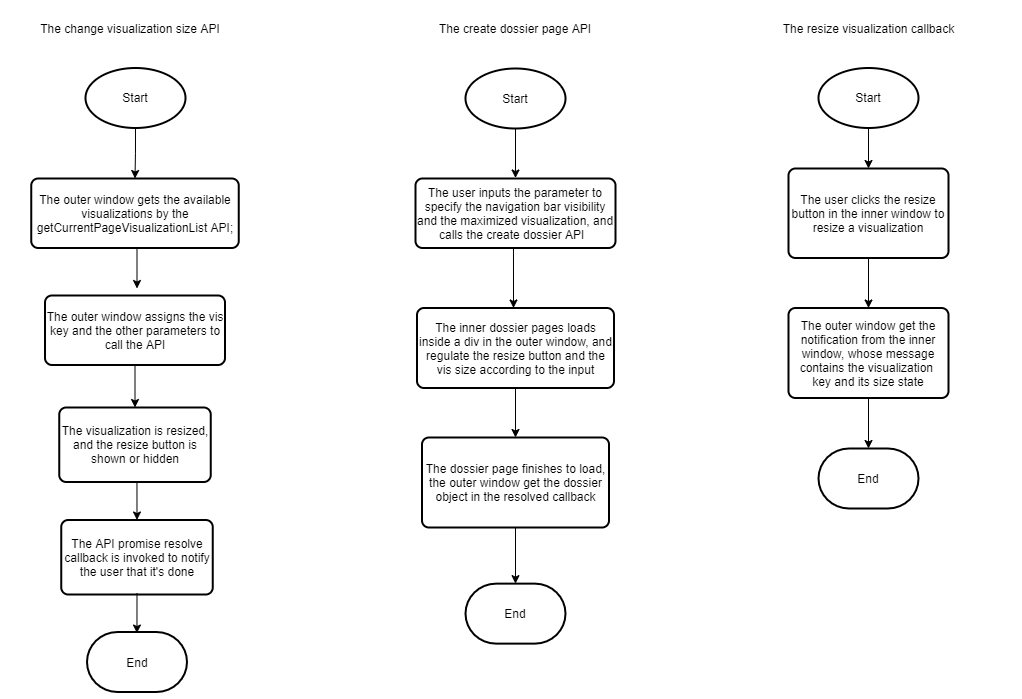
1. Change the visualization size
Function
Dossier.changeVisualizationSize(props)
The Dossier object is created using microstrategy.dossier.create(props). See Methods and properties for an embedded dashboard for more information.
Input parameters
| Parameter Name | Description | Data Type | Required? |
| --------------------------- | -------------------------------------------------------------------------------------------------------------------------- | --------- | --------- | --- |
| props.visualizationKey | The visualization node key entered by you or from the result of getCurrentPageVisualizationList. | String | Yes | |
| props.size | The visualization sizing of normal or maximized. If a string is not provided, the visualization size remains the same. | String | No | |
| props.resizeButtonVisible | Determines whether the resize button is visible. If a Boolean is not provided, the visibility remains the same. | Boolean | No |
Response
This API returns a promise object, similar to:
myDossier &&
myDossier
.changeVisualizationSize({
visualizationKey: "K52",
size: "maximized",
resizeButtonVisible: true,
})
.then(() => {
// ...
})
.catch((error) => {
// ...
});
Since the target state is specified in the API parameters, the callback parameters for the resolve case are not necessary.
| Parameter Name | Data Type | Example | Comments |
|---|---|---|---|
error | Error Object | new Error("invalid operation!") | See API errors for more information. |
2. Embed the dashboard with a single visualization maximized
Function
microstrategy.dossier.create(props)
Input parameters
The props parameter contains several fields. See Methods and properties for an embedded dashboard for more information about these fields. In the props object, you must add a new optional field called visualizationAppearances. The props object contains the fields shown below.
| Parameter Name | Description | Data Type | Required? | Default Value |
|---|---|---|---|---|
props.visualizationAppearances[i].visualizationKey | The visualization node key input by you. | String | Yes | N/A |
props.visualizationAppearances[i].size | Set to normal or maximized. | String | No | N/A |
props.visualizationAppearances[i].resizeButtonVisible | Determines whether the resize button is visible. If a Boolean is not provided, the visibility remains the same. | Boolean | No | N/A |
Example:
microstrategy.dossier.create({
// ...
visualizationAppearances: [
{
visualizationKey: "K52",
size: "maximized",
resizeButtonVisible: false,
},
],
});
If you don't enter values for visualizationAppearances, the dashboard runs using the default behavior.
Multiple visualizations are not supported. This is because size is coupled on different visualizations, in which only one visualization can be maximized.
Response
This API returns a dossier promise object in the resolved case, which can be used to call other dossier-owned Embedding SDK APIs.
const placeholderDiv = document.getElementById("dossierContainer");
let myDossier;
microstrategy.dossier
.create({
// ...
})
.then((dossier) => {
myDossier = dossier;
myDossier.goToNextPage();
// ...
});
3. The resize visualization callback
When a user manually clicks the resize button for a visualization, an event is raised that notifies your application.
Event name
Dossier.onVisualizationResized
The Dossier object is created using microstrategy.dossier.create(props). See Methods and properties for an embedded dashboard for more information.
Callback format
In the example below, registerEventHandler is an existing API:
myDossier &&
myDossier.registerEventHandler("onVisualizationResized", (resizedVisualization) => {
// ... The handling logic after resizing the visualization
});
in which the resizedVisualization callback parameter uses the following format:
{
"visualizationKey": "K52",
"size": "maximized" // "normal" or "maximized"
}
API errors
Since you cannot set the callback parameters, it's impossible for these parameters to produce errors. When an error occurs for other reasons, the Embedding SDK returns a promise object that in turn returns an error object in rejected cases. The possible errors are shown below.
| Related APIs | Error Case | Error Handler Callback Parameter | Error Message |
|---|---|---|---|
Dossier.changeVisualizationSize(props) | The visKey is not a valid visualization key or it is not in the current page or panel stack. | Error Object | There isn’t a visualization whose key is “$0“. Please check whether your input visKey is correct. |
| The dashboard page is still loading. | You couldn’t manipulate a visualization when the page data is not ready. Please wait a few seconds to call this function again. | ||
| The dashboard's manipulation is not finished, so maximize or restore could not be performed. This may occur when the last maximize or restore is in progress. | You couldn’t resize a visualization when the dashboard is busy for loading data. | ||
| Another visualization is already maximized. | Another visualization "${maximizedSiblingKey}" is already maximized. Please call dossier.changeVisualizationSize({visualizationKey: "${maximizedSiblingKey}", size: "normal"}) to restore it first. | ||
visualizationKey is missing. | Invalid input for Dossier.changeVisualizationSize(props): data should have required property 'visualizationKey' | ||
size is not a valid value. | Invalid input for Dossier.changeVisualizationSize(props): data.size should match pattern "(^(maximized|normal)$)" | ||
resizeButtonVisible is not a valid value, | Invalid input for Dossier.changeVisualizationSize(props): data.resizeButtonVisible should be boolean | ||
microstrategy.dossier.create(props) Dossier.changeVisualizationSize(props) | visualizationKey is missing | Error when valid parameter for microstrategy.dossier.create: data.visualizationAppearances[0] should have required property 'visualizationKey' | |
size is not a valid value. | Error when valid parameter for microstrategy.dossier.create: data.visualizationAppearances[0].size should match pattern "(^(maximized|normal)$)" | ||
resizeButtonVisible isn’t a valid value. | Error when valid parameter for microstrategy.dossier.create: data.visualizationAppearances[0].resizeButtonVisible should be boolean | ||
The value of visualizationKey is not a valid visualization key or it is not in the current page or panel stack . | There isn’t a visualization whose key is "${vizAppearance.visualizationKey}" in the current page. Please check whether your input 'visualizationKey' is correct. |