Properties for an embedded Library home page
When you embed a Library home page into a web page, you use the embedLibraryPage(props) method
under the microstrategy.embeddingContexts namespace.
Method
microstrategy.embeddingContexts.embedLibraryPage(props)
This method creates an iFrame on the web page (in the location specified by the placeholder
property) and inserts a link to the Library home page URL (specified by the serverUrl property).
Return value
This method returns a promise, which is resolved when the Library home page is loaded.
The props parameter contains required key:value pairs that defines the Library Server URL and
the <div> placeholder where the iFrame containing the Library home page will be created. It can
also contain other optional key:value pairs to customize the UI, authentication and custom error
handler.
The props parameter could contain the following key:value pairs:
Properties
placeholder
Reference for the container <div>.
Required?
Yes
Default value
N/A
Sample
N/A
serverUrl
serverUrl refers to the Library server URL.
Required?
Yes
Default value
N/A
Sample
microstrategy.embeddingContexts.embedLibraryPage({
placeholder: placeholderDiv,
serverUrl: "http://{host}:{port}/{Library}",
});
containerHeight
Sets the height of the placeholder.
If the style of the placeholder has a height value, the containerHeight property is ignored.
The containerHeight property is applied as a style: style="height: $(containerHeight)".
Required?
No
Default value
600px
Sample
microstrategy.embeddingContexts.embedLibraryPage({
placeholder: placeholderDiv,
serverUrl: "http://{host}:{port}/{Library}",
containerHeight: "600px",
});
containerWidth
Sets the width of the placeholder.
If the style of the placeholder has a width value, the containerWidth property is ignored.
Required?
No
Default value
800px
Sample
microstrategy.embeddingContexts.embedLibraryPage({
placeholder: placeholderDiv,
serverUrl: "http://{host}:{port}/{Library}",
containerWidth: "800px",
});
enableCustomAuthentication
Specifies whether custom authentication is enabled.
Required?
No
Default value
false
User needs to log in from the default login page.
Sample
N/A
customAuthenticationType
Specifies the token type returned by the getLoginToken function. There are two possible values,
which can be provided by the CustomAuthenticationType enumeration.
Required?
No
Default value
microstrategy.dossier.CustomAuthenticationType.IDENTITY_TOKEN
Sample
N/A
getLoginToken
Specifies a function that returns a promise, which is resolved with either authorization token
(authToken) or the identity token (identityToken) The token type is specified by the
customAuthenticationType property.
Required?
No
Default value
See the sample code in the next column for the default implementation of this function.
Sample
When customAuthenticationType is set to CustomAuthenticationType.AUTH_TOKEN, the following
sample demonstrates how to send a fetch request to get authToken with your credentials. You can do
this using an XMLHttpRequest, if your browser does not support fetch.
The getLoginToken function can be found in
the getLoginToken doc
microstrategy.embeddingContexts.embedLibraryPage({
placeholder: placeholderDiv,
serverUrl: "https://{host}:{port}/{Library}",
enableCustomAuthentication: true,
customAuthenticationType: microstrategy.dossier.CustomAuthenticationType.AUTH_TOKEN,
// The following function is the default implementation. User can provide custom implementation.
getLoginToken() {
// The similar logic as getLoginToken in existing Embedding SDK
},
});
When customAuthenticationType is set to CustomAuthenticationType.IDENTITY_TOKEN, you need to add
a component to your web server. Refer to Use Custom Authentication for more information.
disableCustomErrorHandlerOnCreate
To disable the custom error handler, set disableCustomErrorHandlerOnCreate to true.
If this flag is set, all the errors occur in the initial loading process and manual actions would be handled by OOTB Library itself, an error dialog would pop up.
You could also refer to
Custom error handling during dashboard creation
to see the usage of this parameter in microstrategy.dossier.create, which has the same effect as
in microstrategy.embeddingContexts.embedLibraryPage function.
Required?
No
Default value
false
Sample
microstrategy.embeddingContexts.embedLibraryPage({
serverUrl: url,
placeholder: container,
disableCustomErrorHandlerOnCreate: true,
});
errorHandler
The custom error handler that executes when the error occurs in the initial loading process. It's a
callback function that contains one parameter, error. The error object has the property message,
which contains the detailed error message.
Whether errorHandler is set, the error occured inside the library home page would output an error
in the browser console. The detailed behavior could be seen in
The overall Library error behavior in embed case.
Required?
No
Default value
N/A
Sample
microstrategy.embeddingContexts.embedLibraryPage({
serverUrl: url,
placeholder: container,
errorHandler(error) {
console.log(`catch error during creation: ${error.message}`);
// Do something to handle the error
},
});
sessionErrorHandler
The custom error handler that executes when an session expiration error occurs. It's a callback
function that contains one parameter, error. The error object has the property message, which
contains the detailed error message.
When session expires:
- If
sessionErrorHandleris not set, the embedded page would redirect to the OOTB library login page. - If
sessionErrorHandleris set, the session error handler would be triggered and the embedded page would not change for 1 minute. If after 1 minute, the error handler doesn't do anything(like reauthentication and refresh page) to renew the session, the embedded page would redirect to the OOTB Library login page.
Required?
No
Default value
N/A
Sample
microstrategy.embeddingContexts.embedLibraryPage({
serverUrl: url,
placeholder: container,
sessionErrorHandler(error) {
console.log(`catch session error: ${error.message}`);
// Do something to handle the error
},
});
customApplicationId
Specifies the application that the user wants to show in the embedded page.
The application in Strategy has 2 categories:
- If the application selects library home page as its home screen, the library home page would be embedded with the application's configuration.
- If the application selects a dashboard as its home screen, the embedding would fail and an error would occur.
Required?
No
Default value
N/A
Sample
N/A
customUi
Specifies the custom UI settings on the embedded pages, including Library home page, dashboard consumption page,dashboard authoring page, and report consumption page.
Properties
Please see all the properties in The customized UI settings in Embedding SDK
The navigation bar custom setting behavior
The property customUi.library.navigationBar.enabled would affect the library home page UI together
with the navigation bar setting in the application settings. There are 2 related item in the
application settings in Workstation:
- Disable toolbar
- Collapse toolbar by default
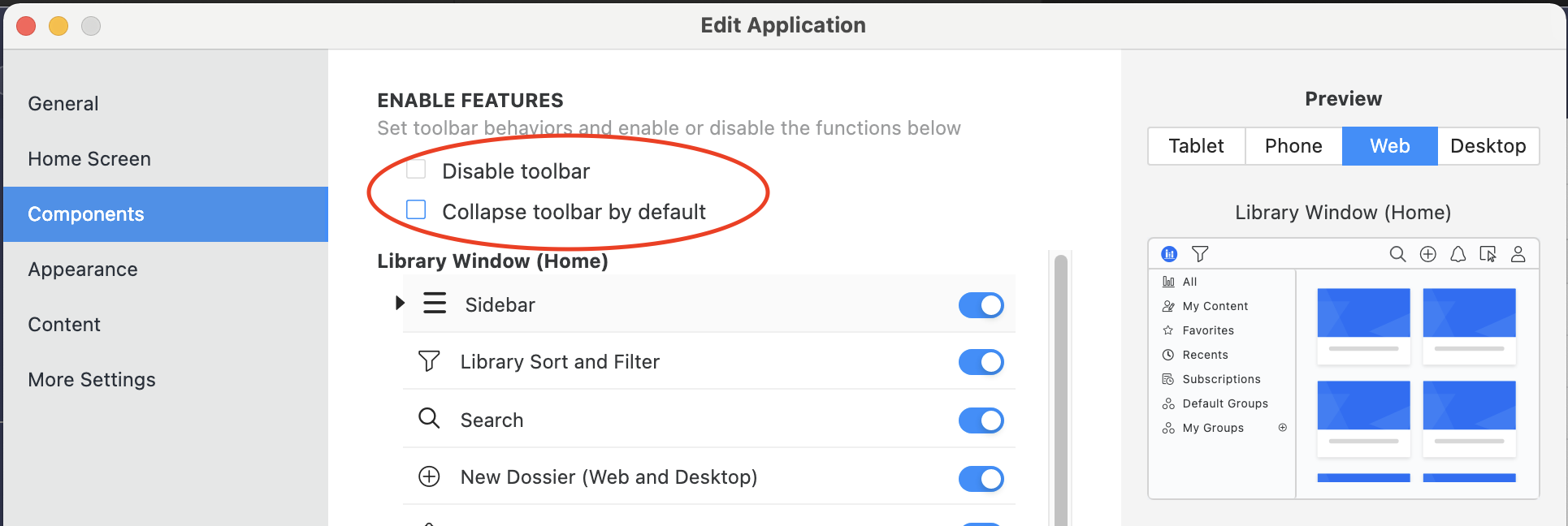
The detailed embedding behavior is as below:
-
If
customUi.library.navigationBar.enabledis false, the navigation bar is disabled by the Embedding SDK settings, and it would never be shown on the embedded library page. -
If
customUi.library.navigationBar.enabledis true, the setting would still be combined with the settings in the application, to determine the final visibility of the navigation bar:-
If the current application disables the navigation bar, the navigation bar would never be shown.
-
If the current application enables the navigation bar:
-
If you choose "Collapse toolbar by default" in application settings, the navigation bar is collapsible:
-
If
customUi.library.sidebar.showis false or not set, on the embedded library page, the navigation bar would be collapsed at the start, and only would be expanded/visible when the user expands it manually. -
If
customUi.library.sidebar.showis true, as on the OOTB library page, the sidebar couldn’t be expand unless the navigation bar is visible, the navigation bar would be expanded and shown in this case.
-
-
If you don't choose "Collapse toolbar by default", the navigation bar would be shown on the embedded library page.
-
-
The sidebar custom setting behavior
customUi.library.navigationBar.enabled would also affect the library home page UI together with
the sidebar setting in the application settings:
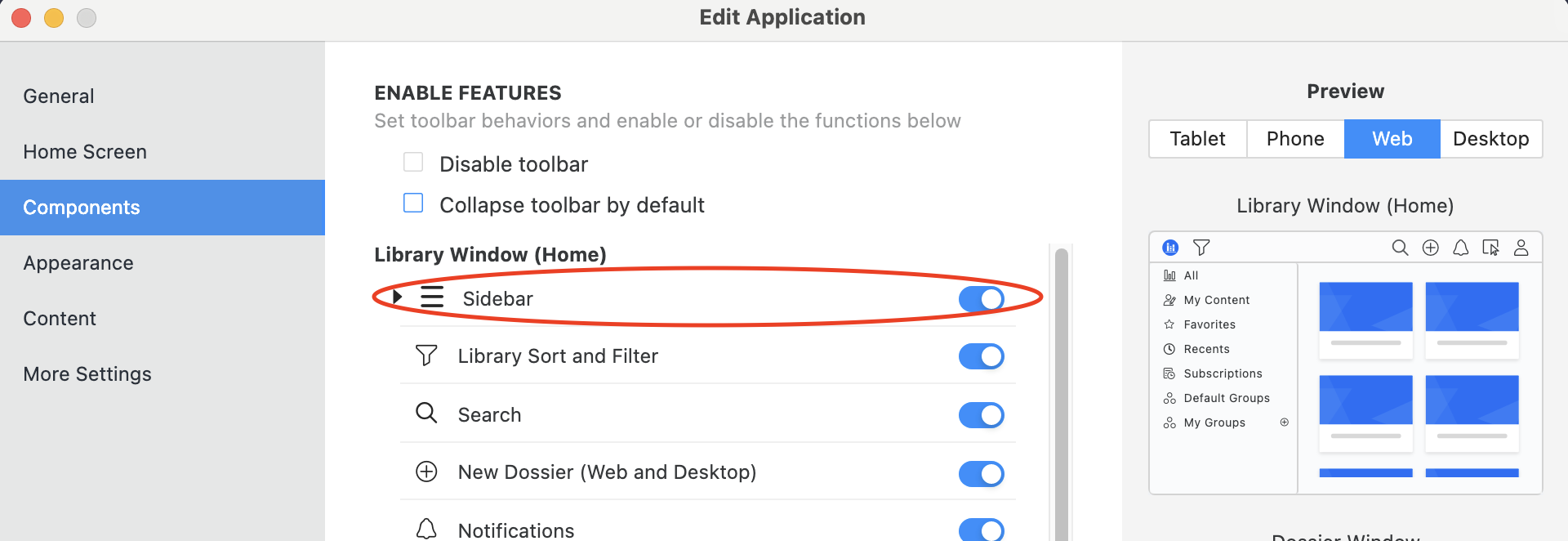
The special behaviors are as below:
- If sidebar is disabled in the application settings, whether setting
customUi.library.sidebar.showto true or false, the sidebar couldn't be shown. - If the navigation bar is enabled in
customUi.library.navigationBar.enabledand application settings, and "Collapse toolbar by default" is enabled by default, whencustomUi.library.sidebar.showis true, the navigation bar would be expanded and shown.
libraryItemSelectMode
Specifies the library item select mode on the embedded pages, including grid and list views.
Required?
No
Default value
N/A
Allowed values
- single
- multiple
Sample
microstrategy.embeddingContexts.embedLibraryPage({
placeholder: placeholderDiv,
serverUrl: "http://{host}:{port}/{Library}",
libraryItemSelectMode: "single",
});
currentPage
Specifies the page on the sidebar entries that you want to embed.
currentPage format:
{
key: "string",
targetGroup: {
id: "string",
name: "string",
}
};
-
currentPage.key: This field specifies the key of the page that the user wants to embed. Its available values are the menu items in the sidebar, which could be in ['home', 'insights', 'subscriptions', 'defaultGroups', 'myGroups', 'contentDiscovery']. -
currentPage.targetGroup: This field is only necessary whencurrentPage.keyis 'defaultGroups' or 'myGroups', as on library home page the user can't select these 2 menu items but only could select the group items under them. It specifies which group item the user wants to select. -
currentPage.targetGroup.id: The id of the group the user wants to select. Its available values could be got from the APIEmbeddingContext.libraryPage.getAllMyGroups()orEmbeddingContext.libraryPage.getAllDefaultGroups(). -
currentPage.targetGroup.name: The name of the group the user wants to select.
Required?
currentPage: Not requiredcurrentPage.key: Required ifcurrentPageis providedcurrentPage.targetGroup.idandcurrentPage.targetGroup.name: The user must at least provide one of them. When both of them are provided,currentPage.targetGroup.idwould have higher priority.
Default value
currentPage.key: "all"
Sample
microstrategy.embeddingContexts.embedLibraryPage({
serverUrl: url,
placeholder: container,
currentPage: {
key: "myGroups",
targetGroup: {
id: "0A88CE2CF43C4242A86A5439850C3EAA",
name: "GroupA",
},
},
});
settings
Configure global settings for the embedded library page.
settings format:
{
filter: {
projects: ["B7CA92F04B9FAE8D941C3E9B7E0CD754"];
}
}
settings.filter.projects: This field allows you to filter the library to display content from a specific project. Currently, only one project can be specified at a time.
Required?
settings.filter.projects: Not required
Default value
N/A
Sample
microstrategy.embeddingContexts.embedLibraryPage({
serverUrl: url,
placeholder: container,
settings: {
filter: {
projects: ["B7CA92F04B9FAE8D941C3E9B7E0CD754"],
},
},
});