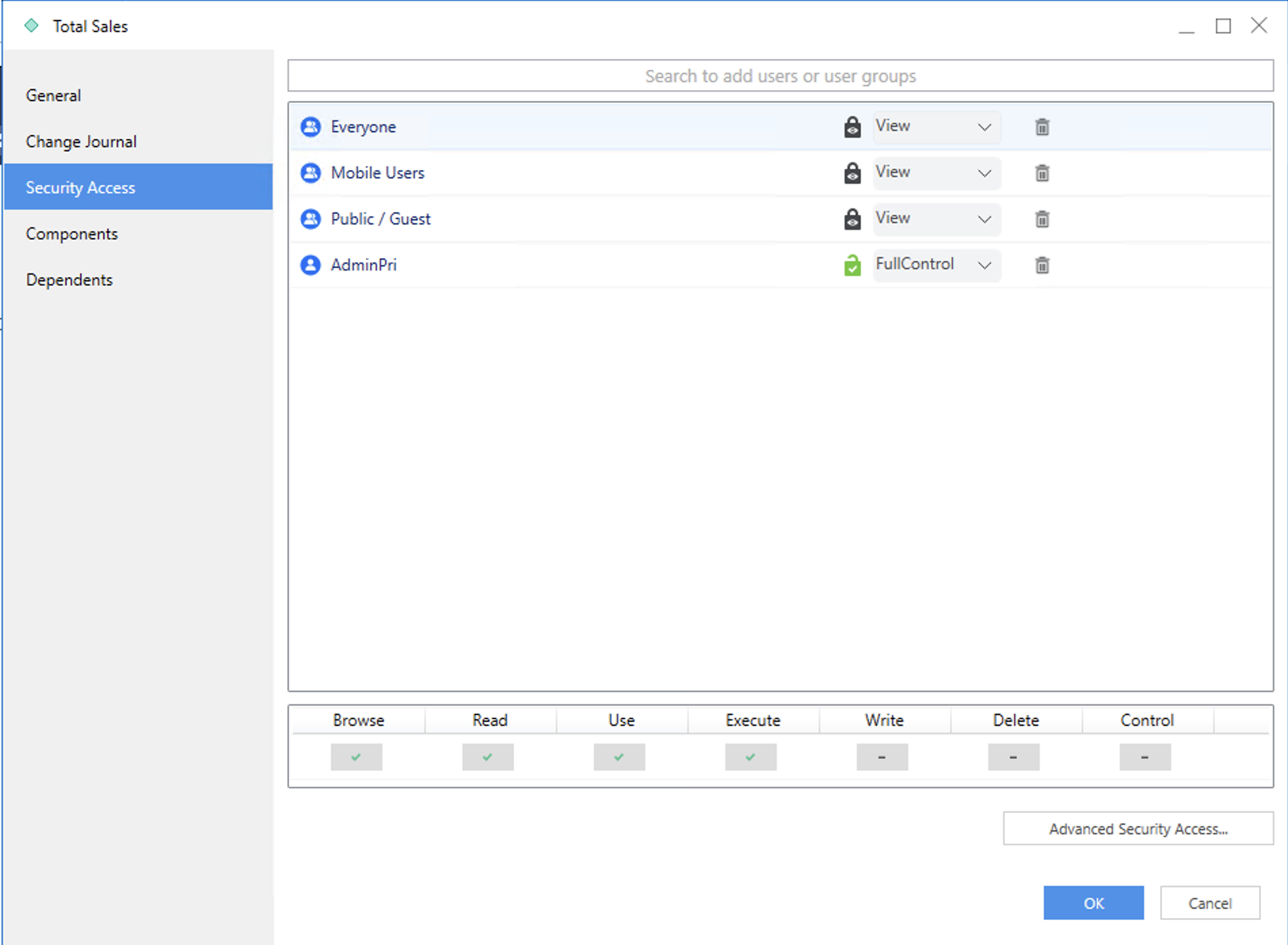Manage object's ACL
You can try out this workflow at REST API Playground.
Learn more about Strategy REST API Playground here.
An Access Control List (ACL) is a set of permissions on objects so that users or user groups have control over individual objects in the system. Those permissions decide whether or not a user can perform a particular class of operations on a particular object. For example, a user may have permissions to view and execute a report , but cannot modify the report definition or delete the report.
ACLs include the following information.
- User: The name of the user or group granted or denied access to the object.
- Permissions: The degree to which the user or group is granted or denied access to the object. The available permissions are:
| Access | Description | Value |
|---|---|---|
| Browse | Allows the viewing of an object in the Folder List and Object Viewer | 1 |
| Use/Execute | Allows the usage of an object needed for execution. For example, a filter that must be used in a report execution. | 2 |
| Read | Allows viewing of the object's definition and ACL | 4 |
| Write | Allows modification of the object definition, but not the object's ACL | 8 |
| Delete | Allows deletion of the object | 16 |
| Control | Allows modification of the object's ACL and takes ownership of an object | 32 |
| Use | Allow usage of the object | 64 |
| Execute | All execution of the object | 128 |
| Full | Allow full control of the object | 255 |
- Inheritable: Applies only to folders. If set to true, any objects placed in the folder inherit the folder's entry in the ACL. So for a folder, we should use false to set the folder its own ACL and use true to set its children's ACL.
The workflow sample below demonstrates how to get and update an object's ACL.
Get a folder's ACL
Endpoint: GET /api/objects/{id}
In this workflow sample, we created a ACL TEST under the Public Objects folder. Use the GET /api/objects/{id} endpoint to get complete information about the ACL TEST and view its ACL. The object ID of the folder is 0017E12B4DB60EE4BF7D56946ED60A7E. Based on EnumDSSXMLObjectTypes, the object type is 8.
Pass the authorization token needed to execute the request using POST /api/auth/login. Obtain the project ID from GET /api/projects. Identify possible values of the object type from EnumDSSXMLObjectTypes.
The ACL TEST has the following ACL for users and user groups:
| Trustee Name | ACL Rights | ACL Value |
|---|---|---|
| Public/Guest | Custom | 5 |
| Everyone | Custom | 5 |
| Administrator | Full Control | 255 |
| AdminPri | Full Control | 255 |
Parameters:
X-MSTR-AuthToken: ugvg79hltc7bv6sm57vt0jpr9j
X-MSTR-ProjectID: B7CA92F04B9FAE8D941C3E9B7E0CD754
Object Id: 0017E12B4DB60EE4BF7D56946ED60A7E
Object type: 8
Curl Request:
curl -X GET "https://demo.microstrategy.com/MicroStrategyLibrary/api/objects/0017E12B4DB60EE4BF7D56946ED60A7E?type=8" -H "accept: application/json" -H "X-MSTR-AuthToken: lac3dgmq352qt9hjcojia8e7n9" -H "X-MSTR-ProjectID: B7CA92F04B9FAE8D941C3E9B7E0CD754"
Request URL:
https://demo.microstrategy.com/MicroStrategyLibrary/api/objects/0017E12B4DB60EE4BF7D56946ED60A7E?type=8
Response Code: 200
Response Body:
{
"name": "ACL TEST",
"id": "6B99F80E734EF8C75BAEF4B06253B577",
"type": 8,
"subtype": 2048,
"dateCreated": "2024-06-06T06:34:04.000+0000",
"dateModified": "2024-06-06T06:34:10.000+0000",
"version": "F636B63E8E42ABF84FB45ABD1DE5F5F8",
"acg": 255,
"owner": {
"name": "AdminPri",
"id": "6A55EA0D40CA6765381877A8136D91C9",
"expired": false
},
"acl": [
{
"deny": false,
"type": 1,
"rights": 255,
"trusteeId": "6A55EA0D40CA6765381877A8136D91C9",
"trusteeName": "AdminPri",
"trusteeType": 34,
"trusteeSubtype": 8704,
"inheritable": false
},
{
"deny": false,
"type": 1,
"rights": 5,
"trusteeId": "294DEDC011D2F1D56000D98E67019608",
"trusteeName": "Public / Guest",
"trusteeType": 34,
"trusteeSubtype": 8705,
"inheritable": false
},
{
"deny": false,
"type": 1,
"rights": 5,
"trusteeId": "C82C6B1011D2894CC0009D9F29718E4F",
"trusteeName": "Everyone",
"trusteeType": 34,
"trusteeSubtype": 8705,
"inheritable": false
},
{
"deny": false,
"type": 1,
"rights": 255,
"trusteeId": "54F3D26011D2896560009A8E67019608",
"trusteeName": "Administrator",
"trusteeType": 34,
"trusteeSubtype": 8704,
"inheritable": false
},
{
"deny": false,
"type": 1,
"rights": 199,
"trusteeId": "294DEDC011D2F1D56000D98E67019608",
"trusteeName": "Public / Guest",
"trusteeType": 34,
"trusteeSubtype": 8705,
"inheritable": true
},
{
"deny": false,
"type": 1,
"rights": 199,
"trusteeId": "C82C6B1011D2894CC0009D9F29718E4F",
"trusteeName": "Everyone",
"trusteeType": 34,
"trusteeSubtype": 8705,
"inheritable": true
},
{
"deny": false,
"type": 1,
"rights": 255,
"trusteeId": "6A55EA0D40CA6765381877A8136D91C9",
"trusteeName": "AdminPri",
"trusteeType": 34,
"trusteeSubtype": 8704,
"inheritable": true
}
],
"extType": 0,
"ancestors": [
{
"name": "MicroStrategy Tutorial",
"id": "D43364C684E34A5F9B2F9AD7108F7828",
"level": 2
},
{
"name": "Public Objects",
"id": "98FE182C2A10427EACE0CD30B6768258",
"level": 1
}
]
}
In Workstation, you can view the permissions for the ACL TEST.
1. On the main Workstation window, locate the ACL TEST. 2. Right-click the folder and choose Properties or Get Info. 3. In the left pane, click Security Access.
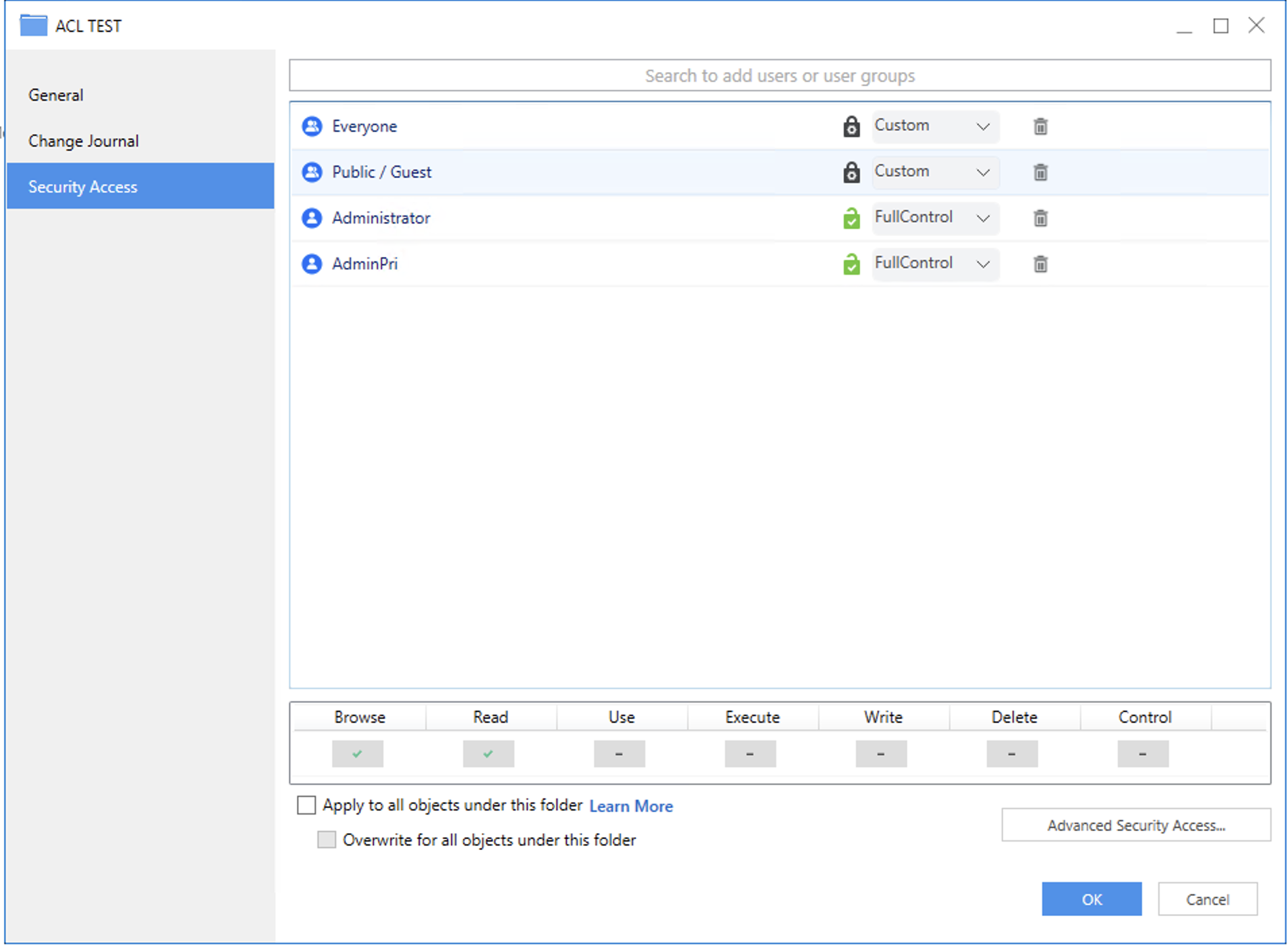
Get an attribute's ACL
Endpoint: GET /api/objects/{id}
Under the ACL TEST, there is a Total Sales attribute. Use the GET /api/objects/{id} endpoint to fetch all the attribute’s details, as well as the ACL. This attribute has an object ID of 5C258DC54E035C48145A2DA5C791E1D5 and an object type of 12.
The Total Sales attribute has the following ACL for users and user groups:
| Trustee Name | ACL Rights | ACL Value |
|---|---|---|
| Public/Guest | View | 199 |
| Everyone | View | 199 |
| AdminPri | Full Control | 255 |
Parameters:
X-MSTR-AuthToken: ugvg79hltc7bv6sm57vt0jpr9j
X-MSTR-ProjectID: B7CA92F04B9FAE8D941C3E9B7E0CD754
Object Id: 5C258DC54E035C48145A2DA5C791E1D5
Object type: 12
Curl:
curl -X GET "https://demo.microstrategy.com/MicroStrategyLibrary/api/objects/5C258DC54E035C48145A2DA5C791E1D5?type=12" -H "accept: application/json" -H "X-MSTR-AuthToken: oc34eshuafnv5ir2381252gs5q" -H "X-MSTR-ProjectID: B7CA92F04B9FAE8D941C3E9B7E0CD754"
Response Body:
{
"name": "Total Sales",
"id": "55244D9F87415B49879559ACA91A789E",
"type": 12,
"subtype": 3072,
"dateCreated": "2024-06-06T07:18:54.000+0000",
"dateModified": "2024-06-06T07:19:12.000+0000",
"version": "52ED876C8242B82079EE5B960FC8EC24",
"acg": 255,
"owner": {
"name": "AdminPri",
"id": "6A55EA0D40CA6765381877A8136D91C9",
"expired": false
},
"acl": [
{
"deny": false,
"type": 1,
"rights": 199,
"trusteeId": "294DEDC011D2F1D56000D98E67019608",
"trusteeName": "Public / Guest",
"trusteeType": 34,
"trusteeSubtype": 8705,
"inheritable": false
},
{
"deny": false,
"type": 1,
"rights": 199,
"trusteeId": "C82C6B1011D2894CC0009D9F29718E4F",
"trusteeName": "Everyone",
"trusteeType": 34,
"trusteeSubtype": 8705,
"inheritable": false
},
{
"deny": false,
"type": 1,
"rights": 255,
"trusteeId": "6A55EA0D40CA6765381877A8136D91C9",
"trusteeName": "AdminPri",
"trusteeType": 34,
"trusteeSubtype": 8704,
"inheritable": false
}
],
"extType": 0,
"ancestors": [
{
"name": "MicroStrategy Tutorial",
"id": "D43364C684E34A5F9B2F9AD7108F7828",
"level": 3
},
{
"name": "Public Objects",
"id": "98FE182C2A10427EACE0CD30B6768258",
"level": 2
},
{
"name": "ACL TEST",
"id": "6B99F80E734EF8C75BAEF4B06253B577",
"level": 1
}
]
}
In Workstation, you can view the permissions for the Total Sales attribute.
1. On the main Workstation window, locate the ACL TEST. 2. Right-click the Total Sales attribute in the folder and choose Properties or Get Info. 3. In the left pane, click Security Access.
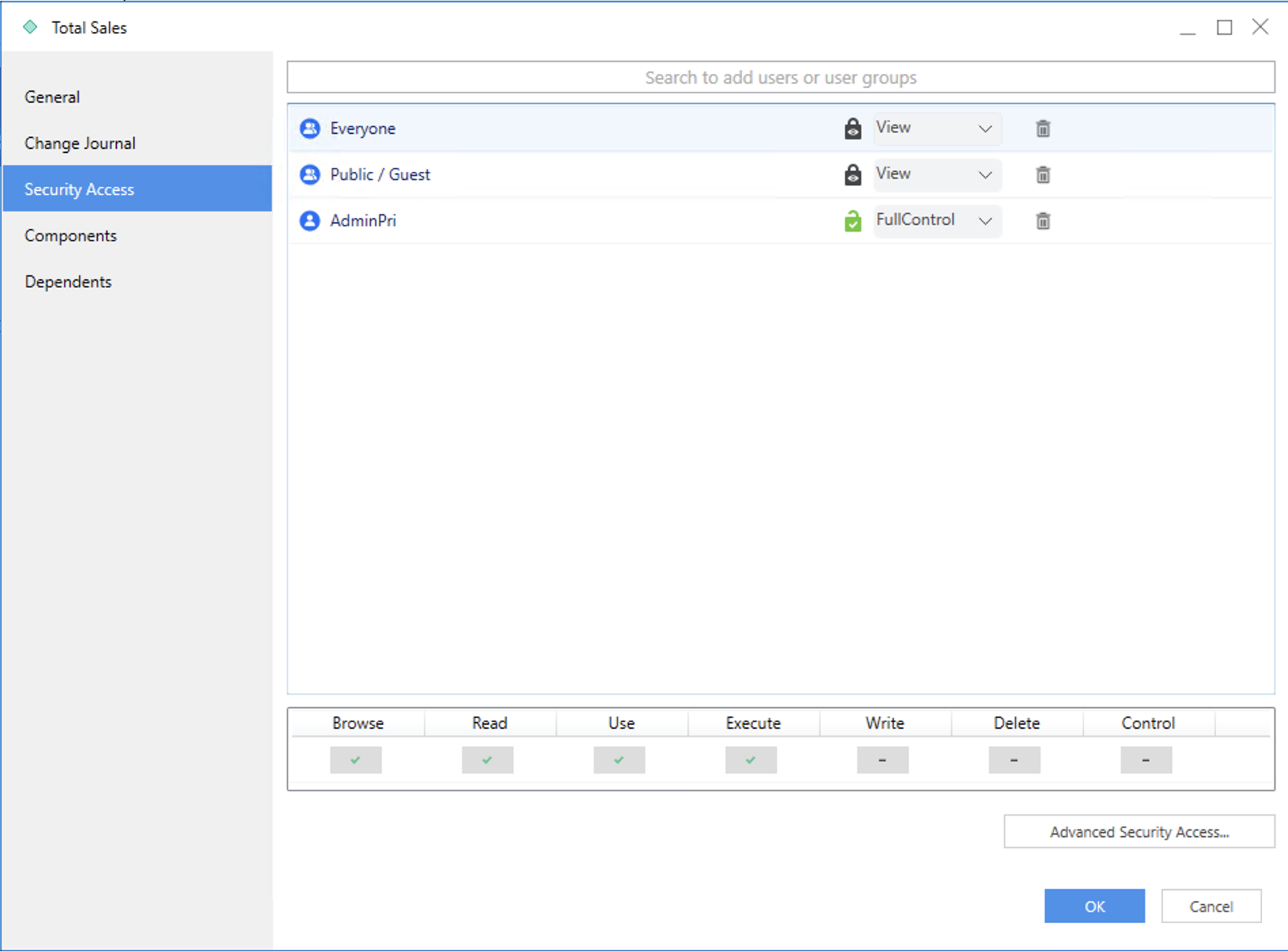
Update a folder's ACL
Endpoint: PUT /api/objects/{id}
Let's use the PUT operation to update the ACL value for the ACL TEST, previously mentioned in step 1. Update the ACL value for Administrator from Full Control (255) to View (199). Then, add a trustee called Mobile User, with an ID of 0AA72D6042B938FF3FBED3AAC39349F5 and an ACL value of View (199).
The PUT /api/objects/{id} endpoint is used to update information for a specific object, in a specific project. Obtain the authorization token needed to execute the request using POST /api/auth/login. Obtain the project ID using GET /api/projects. Pass the authorization token and the project ID in the request header. Specify the object ID in the path of the request. Specify the object type as a query parameter; possible values for object type are provided in EnumDSSXMLObjectTypes.
Parameters:
X-MSTR-AuthToken: ugvg79hltc7bv6sm57vt0jpr9j
X-MSTR-ProjectID: B7CA92F04B9FAE8D941C3E9B7E0CD754
Object Id: 0017E12B4DB60EE4BF7D56946ED60A7E
Object type: 8
Request Body:
{
"name": "ACL TEST",
"description": "Test Folder",
"folderId": "98FE182C2A10427EACE0CD30B6768258",
"acl": [
{
"op": "ADD",
"trustee": "0AA72D6042B938FF3FBED3AAC39349F5",
"rights": 199,
"denied": false,
"inheritable": false,
"type": 1
},
{
"op": "ADD",
"trustee": "0AA72D6042B938FF3FBED3AAC39349F5",
"rights": 199,
"denied": false,
"inheritable": true,
"type": 1
},
{
"op": "REPLACE",
"trustee": "54F3D26011D2896560009A8E67019608",
"rights": 199,
"denied": false,
"inheritable": false,
"type": 1
}
],
"propagateACLToChildren": true
}
Request URL:
https://demo.microstrategy.com/MicroStrategyLibrary/api/objects/0017E12B4DB60EE4BF7D56946ED60A7E?type=8
Response Code: 200
Response Body:
{
"name": "ACL TEST",
"id": "6B99F80E734EF8C75BAEF4B06253B577",
"type": 8,
"description": "Test Folder",
"subtype": 2048,
"dateCreated": "2024-06-06T06:34:04.000+0000",
"dateModified": "2024-06-06T06:52:37.000+0000",
"version": "5E8A1C40174D9D96A78045B784D77A0F",
"acg": 255,
"owner": {
"name": "AdminPri",
"id": "6A55EA0D40CA6765381877A8136D91C9",
"expired": false
},
"acl": [
{
"deny": false,
"type": 1,
"rights": 255,
"trusteeId": "6A55EA0D40CA6765381877A8136D91C9",
"trusteeName": "AdminPri",
"trusteeType": 34,
"trusteeSubtype": 8704,
"inheritable": false
},
{
"deny": false,
"type": 1,
"rights": 5,
"trusteeId": "294DEDC011D2F1D56000D98E67019608",
"trusteeName": "Public / Guest",
"trusteeType": 34,
"trusteeSubtype": 8705,
"inheritable": false
},
{
"deny": false,
"type": 1,
"rights": 5,
"trusteeId": "C82C6B1011D2894CC0009D9F29718E4F",
"trusteeName": "Everyone",
"trusteeType": 34,
"trusteeSubtype": 8705,
"inheritable": false
},
{
"deny": false,
"type": 1,
"rights": 199,
"trusteeId": "54F3D26011D2896560009A8E67019608",
"trusteeName": "Administrator",
"trusteeType": 34,
"trusteeSubtype": 8704,
"inheritable": false
},
{
"deny": false,
"type": 1,
"rights": 199,
"trusteeId": "294DEDC011D2F1D56000D98E67019608",
"trusteeName": "Public / Guest",
"trusteeType": 34,
"trusteeSubtype": 8705,
"inheritable": true
},
{
"deny": false,
"type": 1,
"rights": 199,
"trusteeId": "C82C6B1011D2894CC0009D9F29718E4F",
"trusteeName": "Everyone",
"trusteeType": 34,
"trusteeSubtype": 8705,
"inheritable": true
},
{
"deny": false,
"type": 1,
"rights": 255,
"trusteeId": "6A55EA0D40CA6765381877A8136D91C9",
"trusteeName": "AdminPri",
"trusteeType": 34,
"trusteeSubtype": 8704,
"inheritable": true
},
{
"deny": false,
"type": 1,
"rights": 199,
"trusteeId": "0AA72D6042B938FF3FBED3AAC39349F5",
"trusteeName": "Mobile Users",
"trusteeType": 34,
"trusteeSubtype": 8705,
"inheritable": false
},
{
"deny": false,
"type": 1,
"rights": 199,
"trusteeId": "0AA72D6042B938FF3FBED3AAC39349F5",
"trusteeName": "Mobile Users",
"trusteeType": 34,
"trusteeSubtype": 8705,
"inheritable": true
}
],
"extType": 0,
"ancestors": [
{
"name": "MicroStrategy Tutorial",
"id": "D43364C684E34A5F9B2F9AD7108F7828",
"level": 2
},
{
"name": "Public Objects",
"id": "98FE182C2A10427EACE0CD30B6768258",
"level": 1
}
]
}
Attribute inherits ACL of parent folder
Endpoint: GET /api/objects/{id}
In step 3, the Total Sales attribute inherited the same updated ACL as the parent ACL TEST. Any objects placed in this folder inherit the folder's entry in the ACL. The ACL for Developer is updated from Full Control (255) to View (199). A new trustee called Mobile User is added with a View (199) permission.
The Total Sales attribute has the following ACL for users and user groups:
| Trustee Name | ACL Rights | ACL Value |
|---|---|---|
| Public/Guest | View | 199 |
| Everyone | View | 199 |
| Administrator | Full Control | 255 |
| Mobile User | View | 199 |
Parameters:
X-MSTR-AuthToken: ugvg79hltc7bv6sm57vt0jpr9j
X-MSTR-ProjectID: B7CA92F04B9FAE8D941C3E9B7E0CD754
Object Id: 5C258DC54E035C48145A2DA5C791E1D5
Object type: 12
Response Body:
{
"name": "Total Sales",
"id": "55244D9F87415B49879559ACA91A789E",
"type": 12,
"subtype": 3072,
"dateCreated": "2024-06-06T07:18:54.000+0000",
"dateModified": "2024-06-06T07:21:14.000+0000",
"version": "68A774A3274D55AA427F7EA47079A11B",
"acg": 255,
"owner": {
"name": "AdminPri",
"id": "6A55EA0D40CA6765381877A8136D91C9",
"expired": false
},
"acl": [
{
"deny": false,
"type": 1,
"rights": 199,
"trusteeId": "294DEDC011D2F1D56000D98E67019608",
"trusteeName": "Public / Guest",
"trusteeType": 34,
"trusteeSubtype": 8705,
"inheritable": false
},
{
"deny": false,
"type": 1,
"rights": 199,
"trusteeId": "C82C6B1011D2894CC0009D9F29718E4F",
"trusteeName": "Everyone",
"trusteeType": 34,
"trusteeSubtype": 8705,
"inheritable": false
},
{
"deny": false,
"type": 1,
"rights": 255,
"trusteeId": "6A55EA0D40CA6765381877A8136D91C9",
"trusteeName": "AdminPri",
"trusteeType": 34,
"trusteeSubtype": 8704,
"inheritable": false
},
{
"deny": false,
"type": 1,
"rights": 199,
"trusteeId": "0AA72D6042B938FF3FBED3AAC39349F5",
"trusteeName": "Mobile Users",
"trusteeType": 34,
"trusteeSubtype": 8705,
"inheritable": false
}
],
"extType": 0,
"ancestors": [
{
"name": "MicroStrategy Tutorial",
"id": "D43364C684E34A5F9B2F9AD7108F7828",
"level": 3
},
{
"name": "Public Objects",
"id": "98FE182C2A10427EACE0CD30B6768258",
"level": 2
},
{
"name": "ACL TEST",
"id": "6B99F80E734EF8C75BAEF4B06253B577",
"level": 1
}
]
}
In Workstation, you can view the updated security access for the Total Sales attribute.
1. On the main Workstation window, locate the ACL TEST. 2. Right-click the Total Sales attribute in the folder and choose Properties or Get Info. 3. In the left pane, click Security Access.